Sometimes you may have information, documents that you really don’t want to share with others. Therefore, it is always clever thinking to hide or protect your valuable information from others. There are several ways to hide or protect your hard drive partition from others. I am trying to describe here some easy and effective way to hide specific partition from your computer.
DriverLocker for hide hard drive partition:
Drive Locker is a wonderful tool for Windows Computer that can hide your hard drive partition. Therefore, to activate Driver Locker in your computer, first of all you need to download the program. To download the program click here. When download completed you will find a zipped file. Extract it, and run the executable file (there is no need to install the program). A window will open and you will see that all of your hard drive partition appears within the window. Initially all the partition remains unchecked, that does mean that it will show all of your hard drive partition when you open ‘My Computer’. The image below shows my computer status after installing Driver Locker.
Now choose the partition that you don’t want to show and check (click on the check box next to the partition) the corresponding partition and then click ‘Apply’ button. After that open ‘My Computer’; you will see that your partition will not shown here. To make the hard drive reappear, just uncheck the corresponding partition and then click ‘Apply’ button.
Remember that hiding a hard drive partition through Driver Locker does not mean that you lock it. You just simply hide it from average user and your hidden drive can still accessible by other program.
Another convenient way to hide hard drive partition:
To hide hard drive partition, simply follow the instruction below:
Go to windows ‘Start’ and then click on ‘Run’. A command prompt window will open, type ‘gpedit.msc’ and then click OK button. A new window will appear named Group Policy. Scroll down to find ‘User Configuration’ and expand it (click on ‘+’ sign next to it). As you see in the image below.
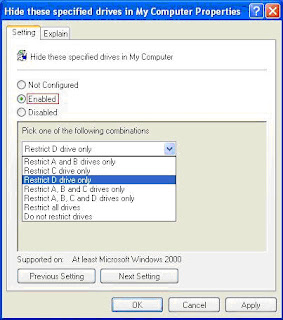 Then expand ‘Administrative Template’ and ‘Windows Component’ in the same way. Click on ‘Windows Explorer’ and from the right side of the window find out ‘Hide these specified drives in My Computer’ and double click on it. From the new window click on ‘Enabled’ and just beneath ‘Enabled’ option select the drive partition that you want to hide. After that click ‘Apply’ and the ‘OK’ button.
Then expand ‘Administrative Template’ and ‘Windows Component’ in the same way. Click on ‘Windows Explorer’ and from the right side of the window find out ‘Hide these specified drives in My Computer’ and double click on it. From the new window click on ‘Enabled’ and just beneath ‘Enabled’ option select the drive partition that you want to hide. After that click ‘Apply’ and the ‘OK’ button.Now go to the desktop and double click to ‘My Computer’ icon to make sure that the drive is hidden.
If you like this Article then subscribe to my blog for Regular Updates.




0 comments:
Post a Comment
Important - If you are asking a question click the 'Subscribe By Mail' link below the comment form to be notified of replies.
Note:If you add a link to your comment it will not be published.