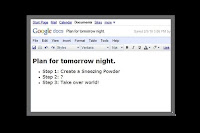 Sometimes it becomes necessary for you to highlight a specific region rather than the whole Window while you are working. Suppose you want to show only active Window (the Window where you are currently working) and all other open Window will be dim. How it could be possible? Do not be tensed, we have an option that might satisfy you.
Sometimes it becomes necessary for you to highlight a specific region rather than the whole Window while you are working. Suppose you want to show only active Window (the Window where you are currently working) and all other open Window will be dim. How it could be possible? Do not be tensed, we have an option that might satisfy you.There is a Windows application named ‘cinemadrape’ can solve your problem. This application helps you to focus on your current task such as a video on a webpage, a photo or a document editor area by fading other non-important areas in the webpage or in the background Windows. To download this Windows application click here. After successful download, install the application to your computer and run the program. When the program starts run, select an active Window (the Window where you are currently working) that you want to focus on and everything else is completely fade out as shown below.
Features of Cinemadrape:
- To focus your desired area just move your mouse courser over the area and press ‘ctrl+F12’.
- If you want to highlight the entire Window, just move your mouse courser over the title bar and press ‘ctrl+F12’.
- To highlight previously selected area press ‘Alt+ctrl+F12’.
- Move or resize the focus area by mouse or arrow key.
- Color and opacity of the drape can easily change.
- You can easily save your favorite focus area for future use.
- Cinemadrape support multi-monitor configuration.
- Cinemadrape requires no memory when the drape is not active and no extra tray icon.
- Press Esc or select quit to close Cinemadrape.
Cinemadrape is easy to use and works in any web browser or any other program you are using.
If you like this article then subscribe to my blog for regular updates.



0 comments:
Post a Comment
Important - If you are asking a question click the 'Subscribe By Mail' link below the comment form to be notified of replies.
Note:If you add a link to your comment it will not be published.