 Have you been telling yourself for months that you should learn how to configure a Wired or a Wireless Router? It wasn’t until I launched my new article that I realized the need that Internet disconnection is becoming a vast problem due to Router Configuration or line faults.
Have you been telling yourself for months that you should learn how to configure a Wired or a Wireless Router? It wasn’t until I launched my new article that I realized the need that Internet disconnection is becoming a vast problem due to Router Configuration or line faults.Let’s start how to do this, for convenience I am selecting PTCL as my reference ISP. Don’t worry setting are same for all other ISP’s with minor changes. First step you have to do is to find out your Router IP. To find it follow these steps:
Click start> Run> Type CMD> Then type IPCONFIG and hit Enter.
Note the Default gateway something like: 192.168.1.1
Next Open a browser and in Address bar type the Default Gateway and hit Enter. After it a small window will open that will ask you about the Username and Password. Mostly Username and Password are different for different Routers. To view list of few Routers with Access Passwords click here:
When you access the router interface it looks like this one:
Click on Advance Setup> WAN> Four Options will be there select any of three and remove them. Edit the Remaining option. When you click edit new option will open that ask you to enter the VPI/VCI. This is one of the most important steps. Enter the VPI/VCI (Pakistan) 8/81 or 0/103. Then click next.
After it window open in which you have the select the protocol option that is PPPoE in Pakistan may be PPPoA for other countries. You can confirm that by calling your ISP General Enquiry/Help Desk.
In the next step you have to enter the following queries:
PPP Username: The correct user name that your ISP provides to you.
PPP Password: The correct password that your ISP provides to you.
PPPoE Service Name: If your ISP provides it to you, please enter it. If not, do not enter any information.
Authentication Method: The value can be AUTO, PAP, CHAP, or MSCHAP. Usually, you can select AUTO.
Enable Fullcone NAT: This option allow the Network address translation to open the sites that are mostly not allowed by browsers.
Click next and a page appears. In this page, you can modify the service name, and enable or disable the IGMP multicast and WAN service.
That’s it save all the Settings and Reboot Router.


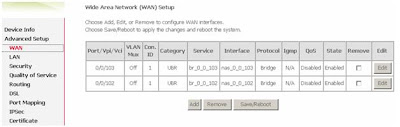
0 comments:
Post a Comment
Important - If you are asking a question click the 'Subscribe By Mail' link below the comment form to be notified of replies.
Note:If you add a link to your comment it will not be published.